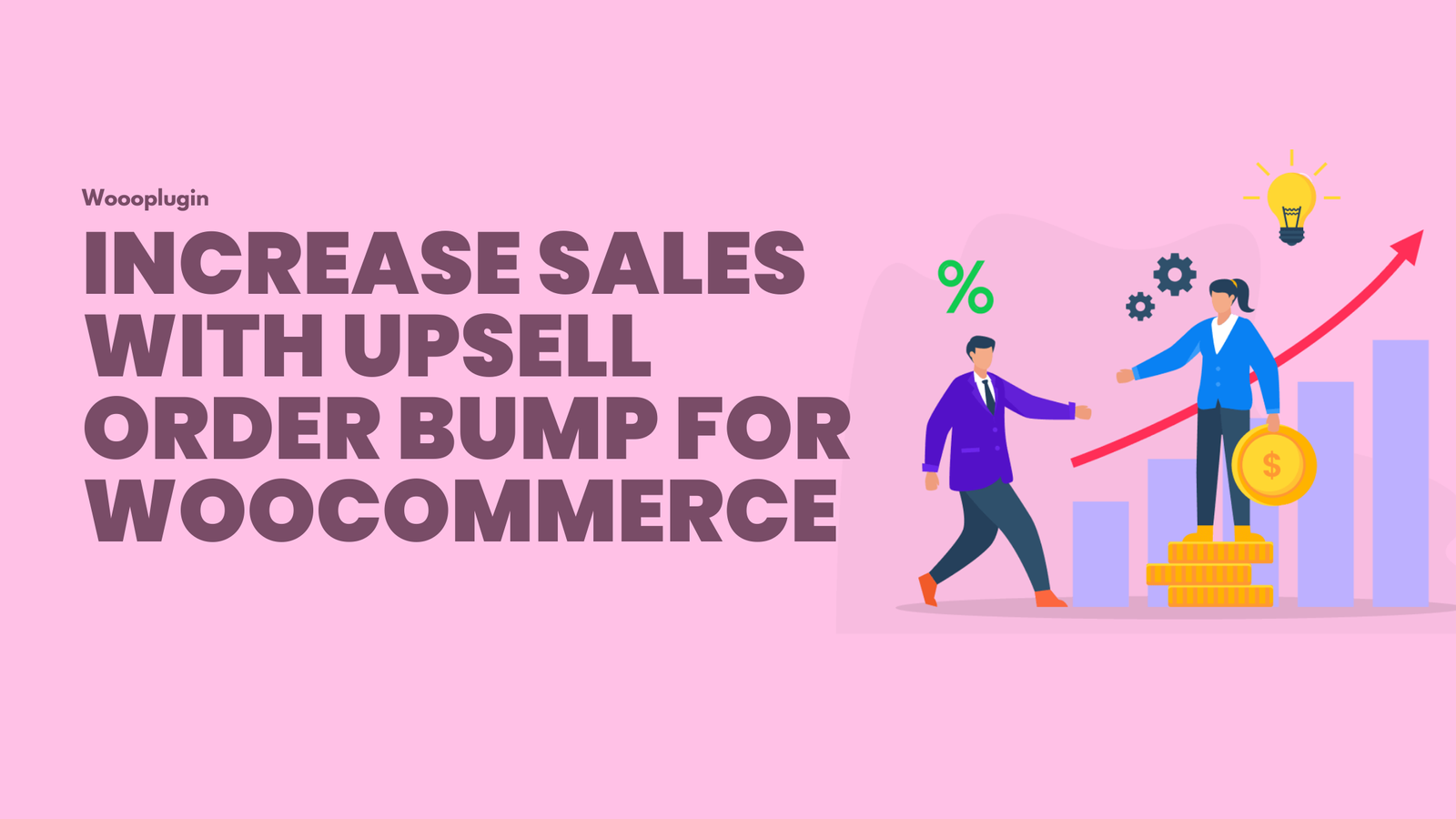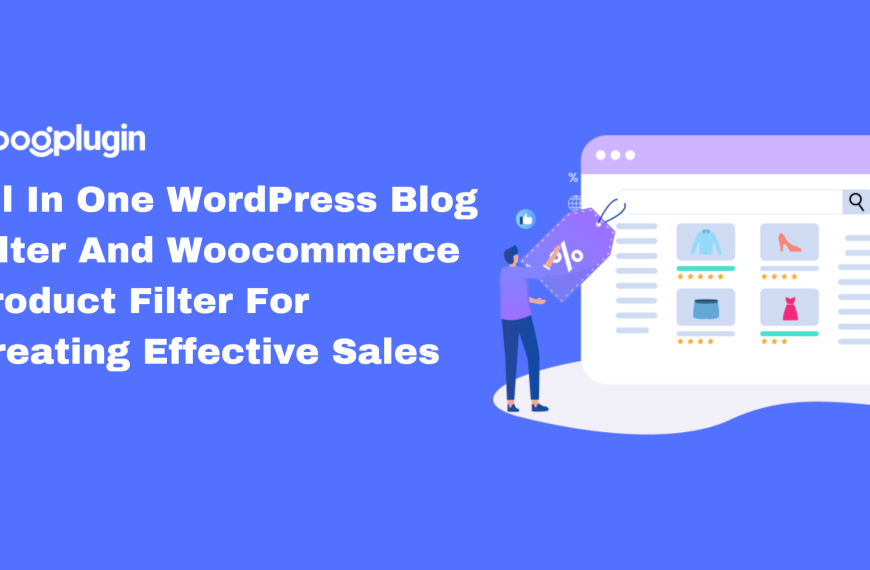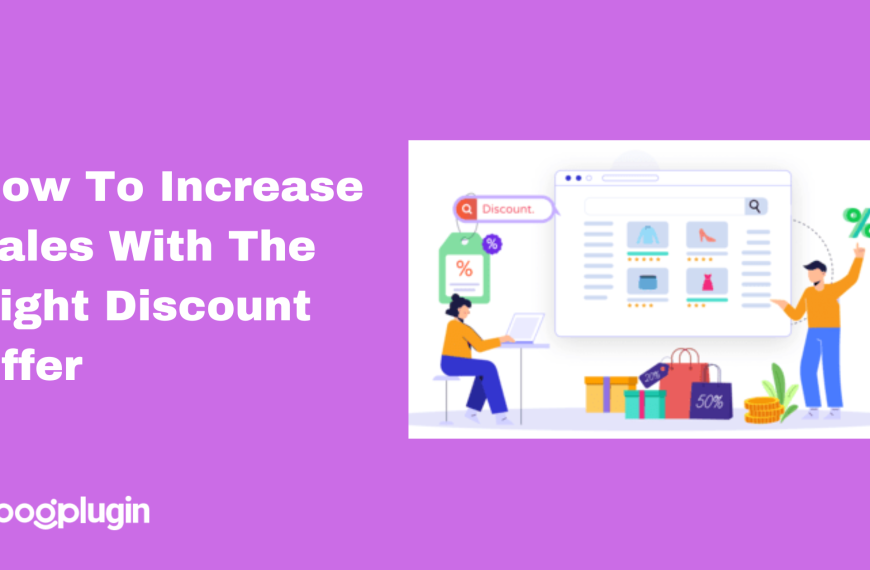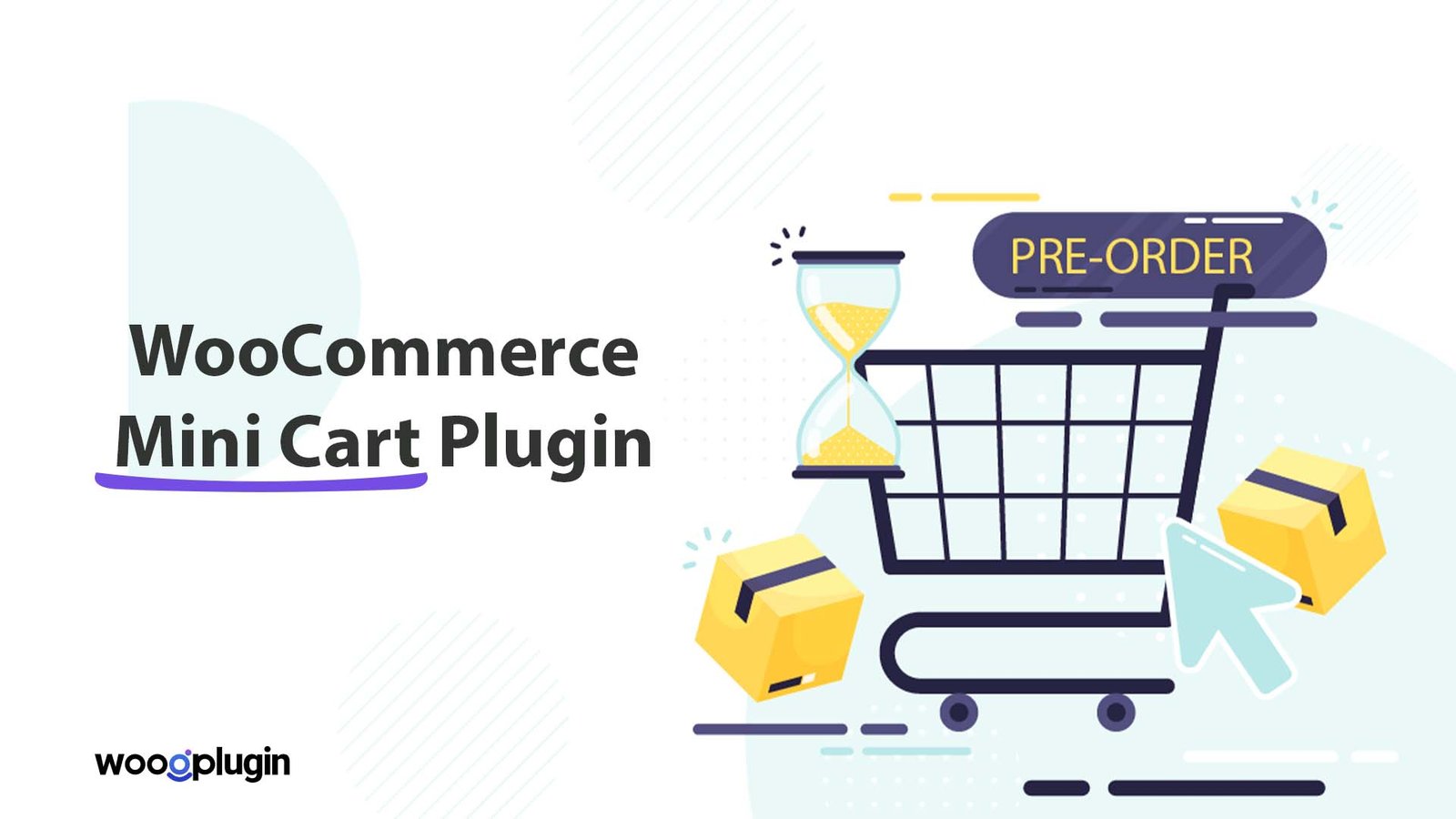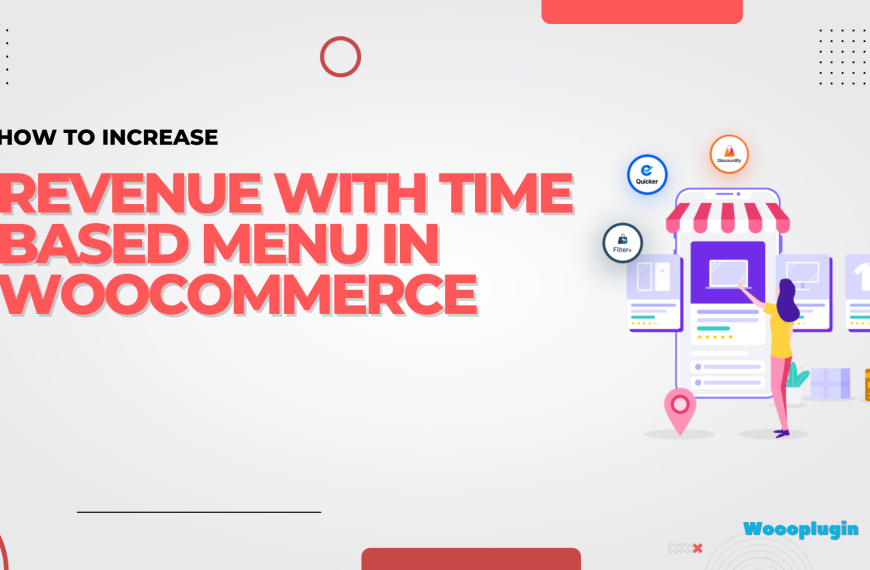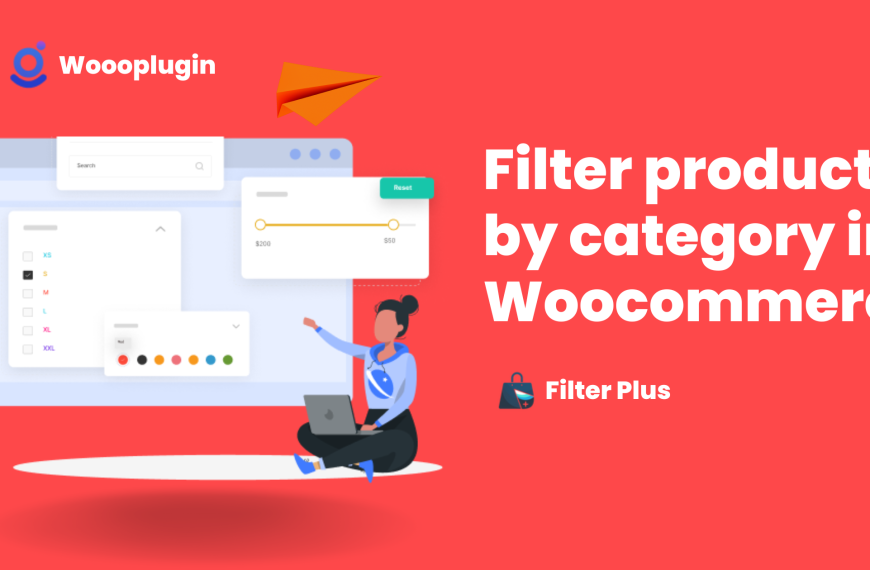What hurdles do you face the most in WooCommerce upselling?
Well, it could be the timing of upsell offers, optimizing product placement, order bumping, or technical difficulties, right?
Yeah. Because all of these led customers to abandon their carts or entirely leave their online store. It will dramatically impact your conversion rates and leave money on the table.
Here’s where Quicker comes in as your hero! Quicker is a powerful WordPress plugin for the WooCommerce store. It is designed to transform your WooCommerce checkout into a smooth, one-click breeze.
Thus, customers can complete their purchases in seconds, which leads to a significant boost in conversions. But Quicker doesn’t stop there. It also unlocks the power of upsell order bumps and is definitely a clever strategy to increase your average order value (AOV).
Before we dive into increasing sales with upsell order bumps, let’s break down exactly what they are and how they can benefit your store.
What is Upselling?
Upselling is basically a sales technique to improve your overall sales. It directly encourages the customer to purchase a higher-priced, premium, or upgraded version of their selected product. To do so, you must offer the buyers a better product with additional features or benefits by slightly increasing the price.
Suppose you sell electronic gadgets in your online store. Now, someone has added the MacBook Air with 256GB storage to their cart. You may offer him the same MacBook but the 512GB version for a small additional fee.
If the offer is convincing enough, he might end up purchasing the higher-end version. This tactic is widely known as upselling.
What is an Order Bump?
Order bump is different than upselling. It focuses on offering a complementary low-priced product to the customer during the checkout process. This works as a subtle yet effective nudge to purchase the additional product without a significant price jump.
Suppose a buyer intends to purchase a smartphone from your store. On the checkout page, offer the customer a discounted price on a screen protector or back cover.
As these products are relevant to the smartphone and come at a low price, it will make those an attractive add-on. Thus, customers are more likely to order these products too. Finally, you’re just getting more orders!
How to Increase Sales with an Upsell Order Bump for WooCommerce?
We have already mentioned that Quicker is a perfect plugin to create an upsell and order bump for your WooCommerce store. Here’s the step-by-step process of creating the upselling and order bumping strategy with Quicker.
Step 1: Installing Quicker
Getting started is a breeze! You just need to download the Quicker plugin first. Visit the Quicker product page and download the latest version of the plugin from there. Then log in to your WordPress dashboard. There, navigate to WP Dashboard > Add New Plugin and click on the Upload Plugin button at the top section. Then, choose the previously downloaded plugin and click on the Install Now button.
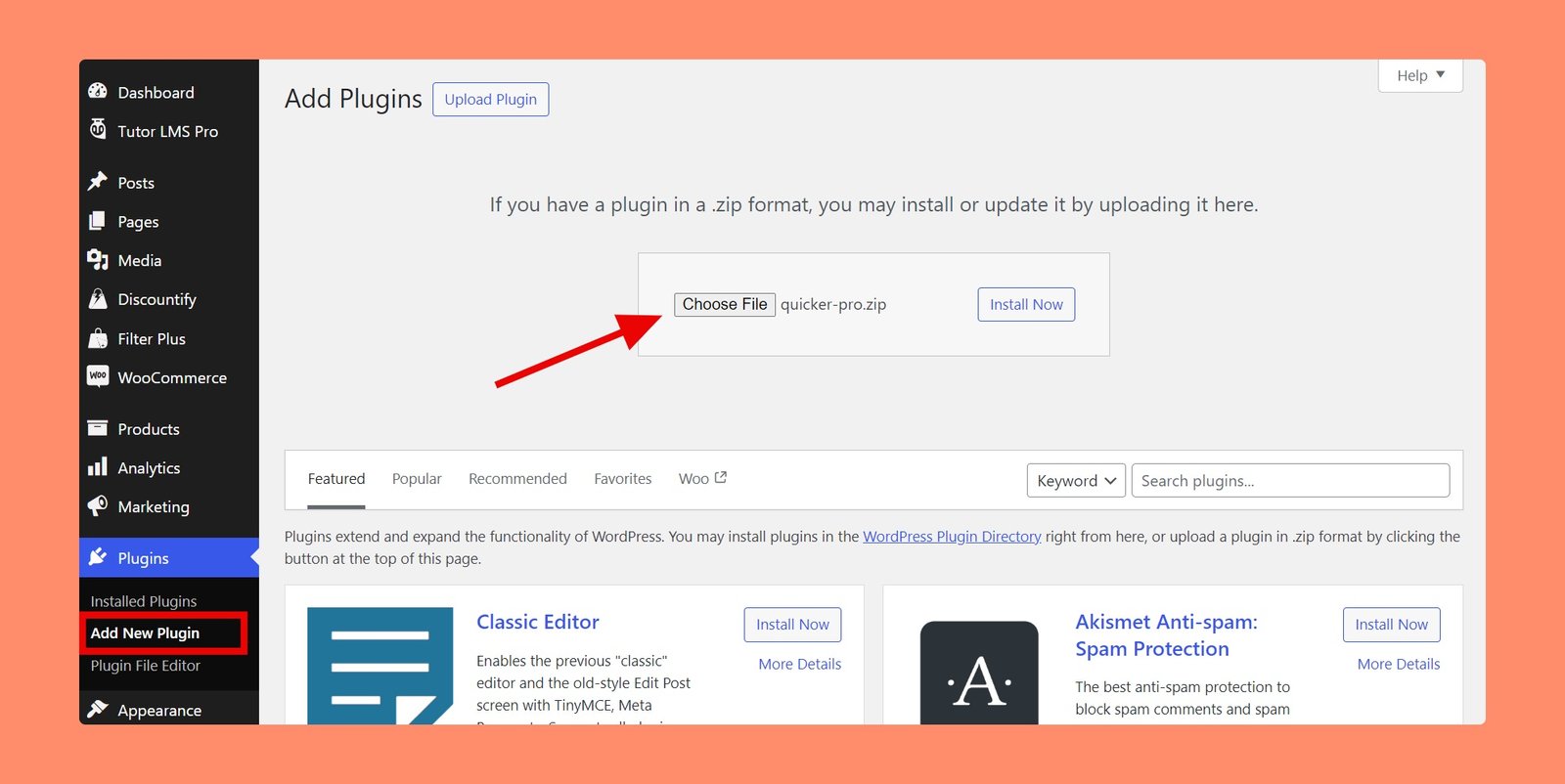
After the installation is done, don’t forget to activate the plugin.
Note: WooCommerce is required for Quicker WordPress plugin. Ensure that you have already installed and activated WooCommerce before installing it.
Step 2: Enable Enable Side Cart/Mini-Cart
Now, navigate to Quicker > Settings > Cart tab, and you’ll get the “Enable Side Cart/Mini-Cart” option there. Enable this feature using the toggle button and click on the Save Changes button below.
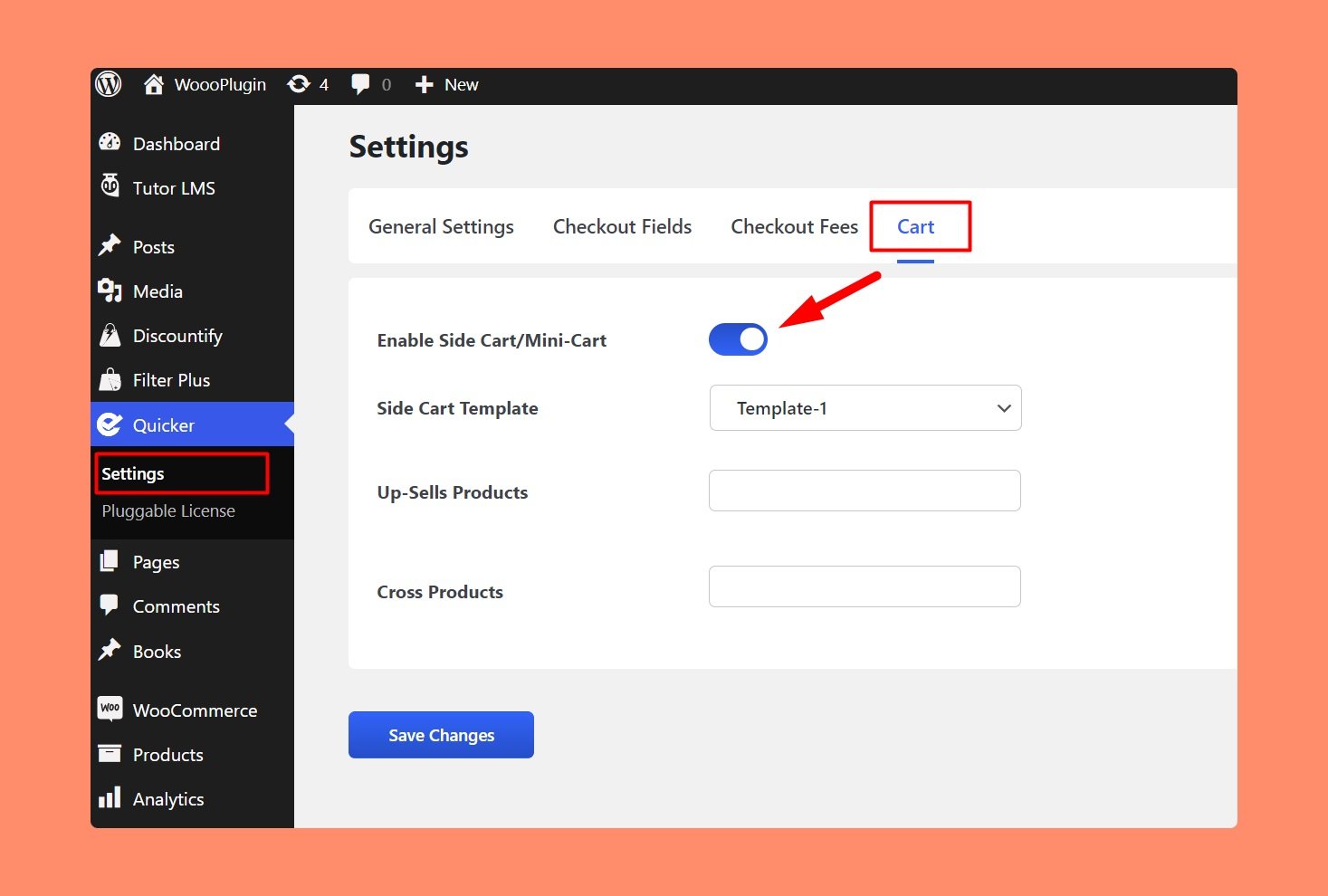
Then, you will get a floating cart icon on every page of your website. By clicking there, it will display all of the carted products without leaving the current page.
Alongside, you can also check the overall product price, discounts, as well as update the product quantity right from there.
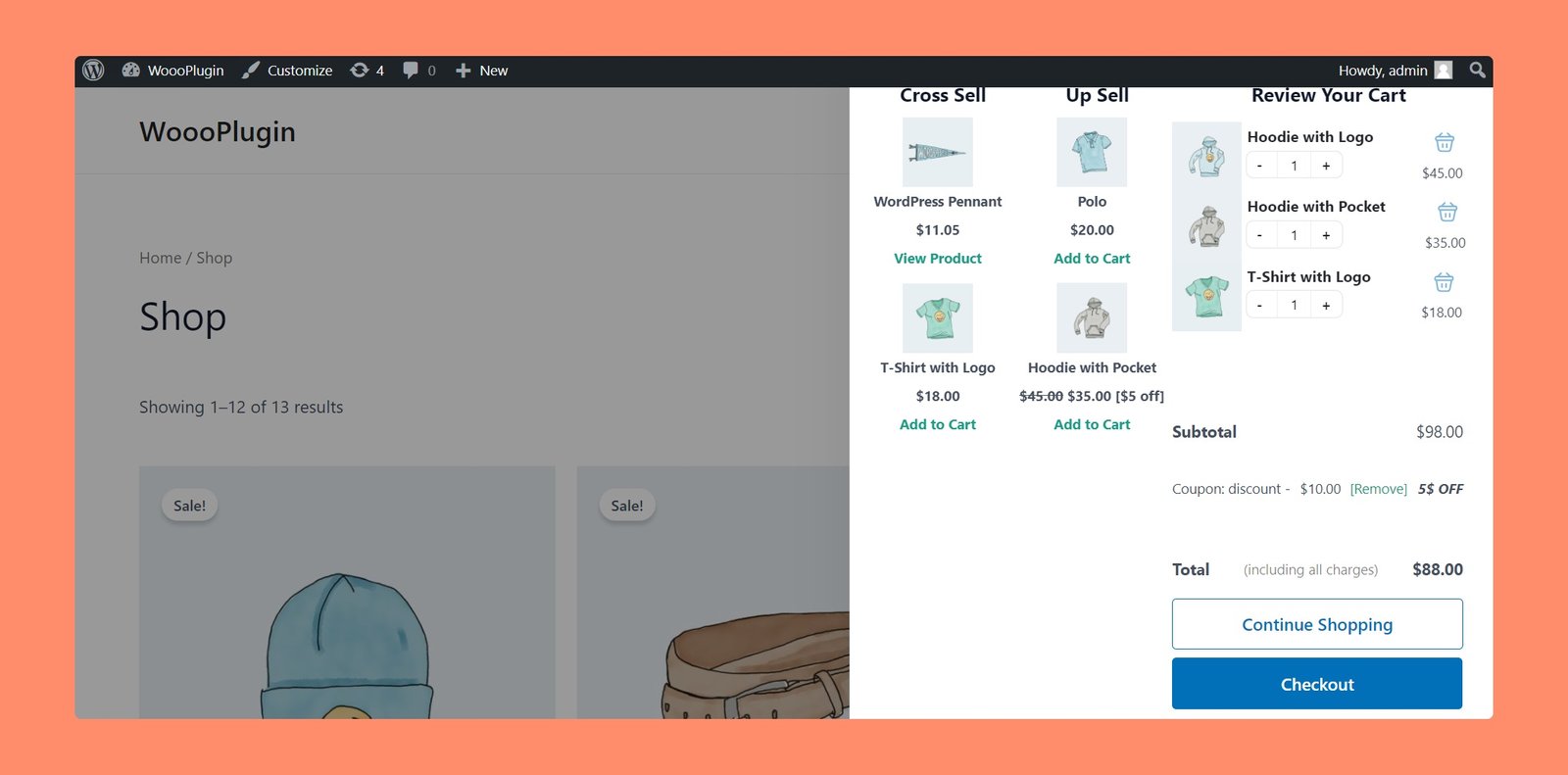
Step 3: Selecting Products for Upselling and Order Bumping
Up next, we need to choose the products for order bumping and cross-selling or upselling. You must select these products after extensively researching your customers’ behavior and buying patterns.
There you will get two different options for selecting up-sell products and cross products. Click on the respective input box to choose existing products from there.
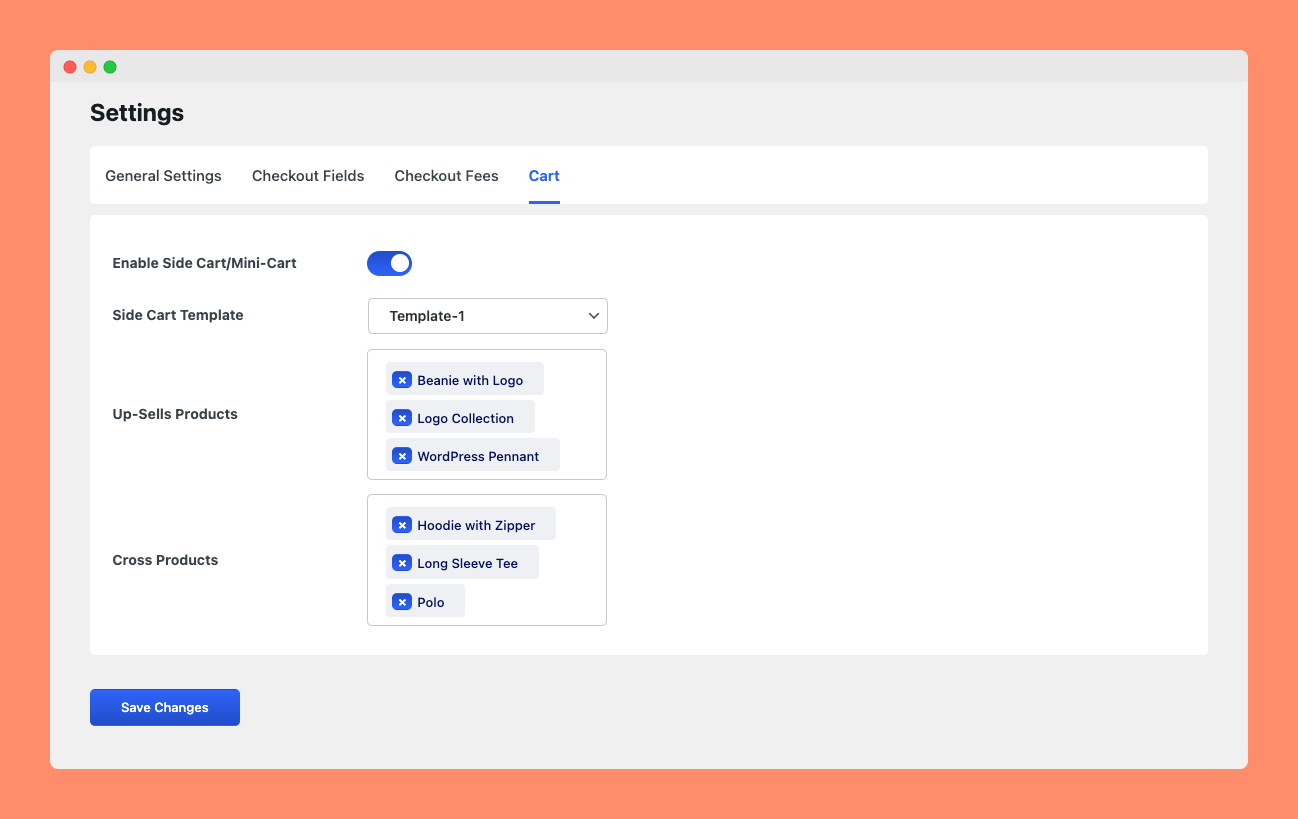
Click on the Save Changes button when you are done selecting the products. You can add as many products as you want in the upsell and cross products section. But it’s highly recommended that you choose only the relevant products here. Adding irrelevant products on the checkout page will distract potential customers.
Step 4: Testing and Optimizing the Products
Never settle only for “good enough”! The beauty of Quicker relies on its flexibility and ability to conduct A/B testing. Keep a close eye on the conversion rates and click-through rates (CTR) after adding new products.
If you don’t get enough conversion, it’s because customers are not interested in the products you’ve selected. So, keep updating the upsell and cross-sell products until the products resonate most with your customers.
So, that’s it! Hopefully, you can unlock the true potential of upsell order bumps and significantly boost your WooCommerce store’s AOV by following these steps.
Pro Tips for Effective Upsell Order Bumps
In this section, we have listed some core tips that will help you increase sales with upsell order bumps for your WooCommerce store. Here are the tips:
- Relevancy is the key: You must offer only the relevant products to the customers. The buyer generally shows interest only if the upsell or cross products are relevant and available at a lower price.
- Scarcity tactics: Consider offering limited-time discounts or limited quantities to trigger the sense of urgency among the buyers. It drastically improves the order volume.
- Create A/B testing: Run variations of your upsell offer with different products or discounts to see which performs best. Continue the testing until you get a satisfactory amount of sales.
- Continuously update products: Based on your A/B testing data, continuously adjust and optimize your upsell order bump products for even better results.
Try to leverage Quicker’s upsell order bump feature and these tips. If you can, it will help you to significantly boost your WooCommerce store’s AOV and unlock more revenue streams.
Final Words
Congratulations! You’ve now unlocked the secrets of using Quicker to increase sales with upsell order bumps and skyrocket your WooCommerce store’s sales volume. We hope this blog post empowered you to take your WooCommerce store’s sales to the next level.
Happy selling!